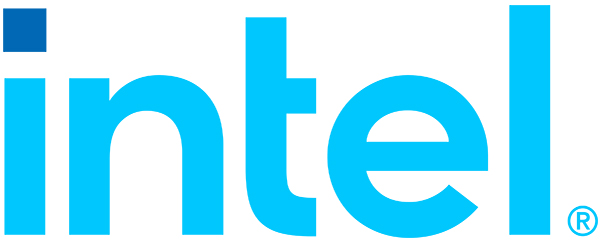Intelligence
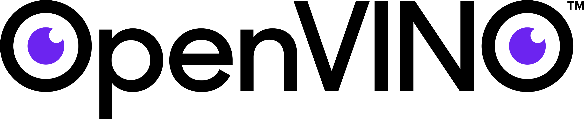
OpenVINO Tool Kit Download for Intelligent Recognition
Description
- Download openvino toolkit from the following link HERE
- Open terminal and change directory to the directory where the openvino toolkit was downloaded and extract it using the following command:
tar -xvzf l_openvino_toolkit_p_.tgz
- Go to the extracted openvino toolkit directory using the following command:
cd l_openvino_toolkit_p_
- Install openvino using a GUI installation wizard using the following command:
sudo ./install_GUI.sh
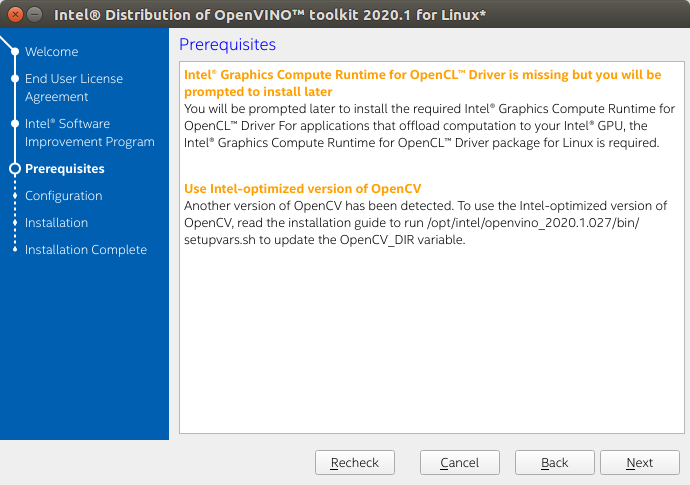
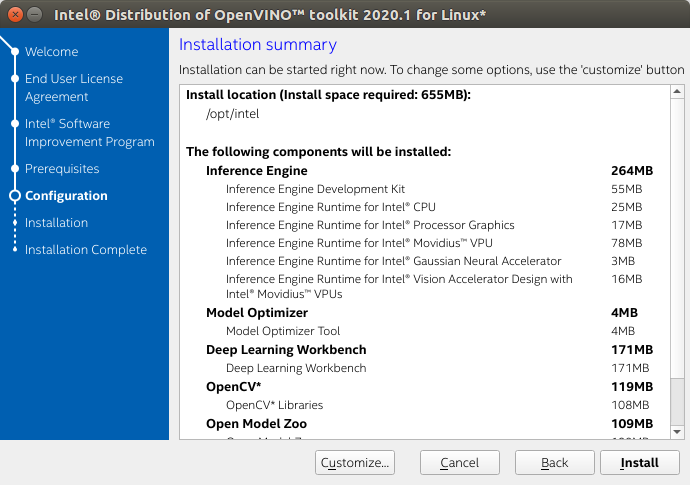
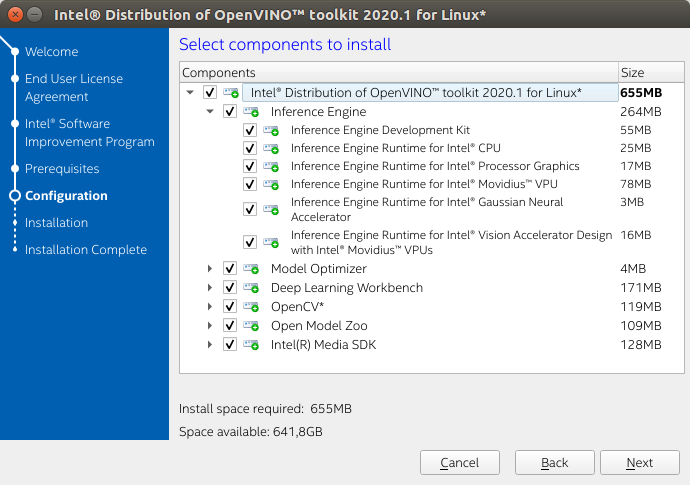
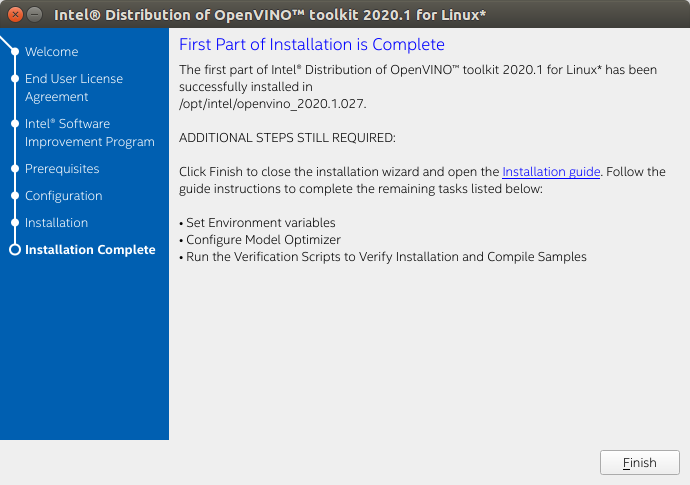
- After complete installation change directory to install_dependencies directory using the following command:
cd /opt/intel/openvino/install_dependencies
- Install the external software dependencies using the following command:
sudo -E ./install_openvino_dependencies.sh
- Set the environment variables using the following commands:
source /opt/intel/openvino/bin/setupvars.sh
- To permanently set the environment variable, add the set environment variable command at the end of the .bashrc file in . Refer the following commands:
vi /.bashrc
- Next, change to install_prerequisites directory using the following command:
cd /opt/intel/openvino/deployment_tools/model_optimizer/install_prerequisites
- Next, change to inference engine directory using the following command:
cd /opt/intel/openvino/deployment_tools/demo
- To run the face recognition demo, first create a new directory and download the required model (xml and bin file) and store them in the created
Face detection model
Landmark regression model
Face recognition model
- Create another directory and store the pictures of the desired person to be recognized. Rename the picture according to the person name. Multiple pictures of the same person should be named as name01, name02 and so on.
- Next change directory to the python demo directory using the following command:
You can download the facial recognition demo source code from
https://github.com/opencv/open_model_zoo/tree/master/demos/python_demos/face_recognition_demo
Readme file :https://docs.openvinotoolkit.org/latest/_demos_python_demos_face_recognition_demo_README.html
cd /opt/intel/openvino/deployment_tools/inference_engine/demos/python_demos/face_recognition_demo
- Run the following command to start the face recognition demo using webcam.
python face_recognition_demo.py -m_fd /face-detection-retail-005.xml -m_lm /landmarks-regression-retail-0009.xml -m_reid /face-reidentification-retail-0095.xml -fg --allow_grow